 Oracle Applications Configuration
Oracle Applications Configuration
Introduction
This document explains how to set up a secure connection between the Redwood Cloud and Oracle Applications systems (EBS). This connection is routed through a Redwood Platform Agent acting as a Secure Gateway. The Secure Gateway communicates with the customer's Redwood Cloud environment through a dedicated, encrypted connection via exchange of credentials known only to the customer specific environment. Figure 1 shows the Redwood SaaS architecture when a Secure Gateway is deployed.
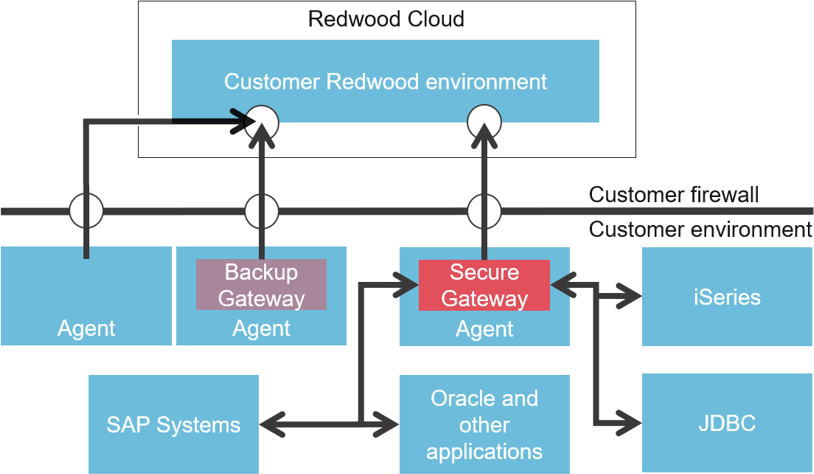
Figure 1: Redwood SaaS Architecture with Secure Gateway
The general process for configuring a connection to an Oracle Applications system via the Secure Gateway is as follows:
- Have a Secure Gateway configured as described in the 'Configuring Secure Gateway' manual.
- Install a Platform Agent to act as a Spool Host for the Oracle Applications output files as described in the 'Spool Host' manual.
- Define the connection to the managed Oracle Applications system.
To complete these tasks you will need access to the following people within your organization:
- System Administrator (for installing Platform Agents)
- Oracle Applications Administrator (for the system connect string information)
<<<<<<< HEAD
Define Connections to the Managed Oracle Applications Systems
To connect to an Oracle Applications system and test the Secure Gateway connection, you will need the Oracle Applications Administrator to provide the information shown below (you can use the spaces in the table to record the information):
Prerequisites
- Database JDBC Connect String: Host, Port, Database or:
jdbc:oracle:thin:@<host>:<port>/<service> - Oracle user: 'apps' user with required privileges to perform all actions as in the Oracle Applications user interface
- System Default Language
- System Time Zone
- The secure gateway needs to be able to connect to the host on the port of the EBS system
Setting up a Credential for the Oracle Applications Connections
Start by selecting the 'Security' group in the navigation bar then right click on the 'Credentials' icon or select the '+' icon on the toolbar. Next complete the information in the dialogue relating to the Oracle Applications system you want to connect to as per Figure 2. You need to use the 'apps' user or a user that has all required privileges to perform . The endpoint has to match the 'Oracle Applications' system name to be created in the next step.
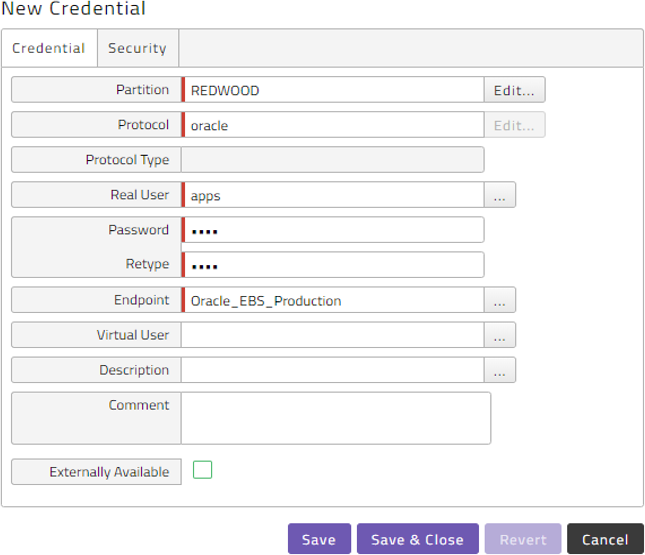
Figure 2: Creating new Credentials for Oracle
Setting up the Database where Oracle Application is hosted
Selecting the 'Environment' group in the navigation bar then right click on the 'Databases' icon or select the '+' icon on the toolbar.
Next complete the information in the dialogue relating to the Database you want to connect to as per Figure 3. You need to use the information provided by the Oracle Applications Administrator and the earlier created Connection user.
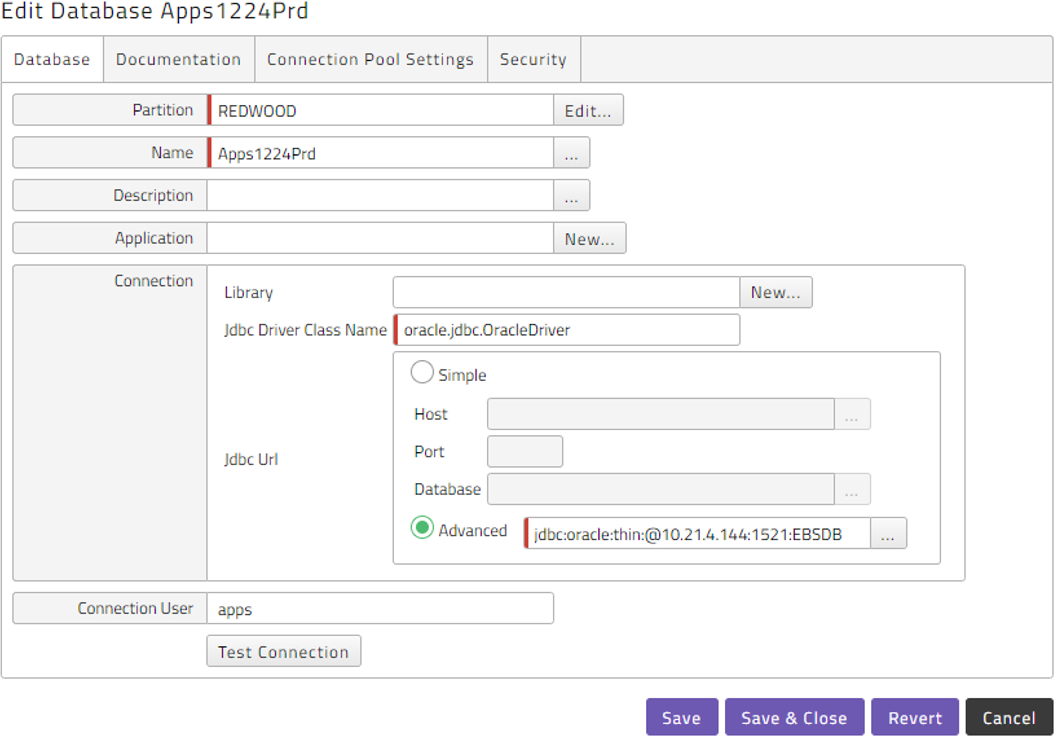
Figure 3: Creating new Database connection
Press the 'Test connection' button to test the connection. Successful check will result in a confirmation message.
Setting up the Oracle Applications Connection
Start by selecting the 'Environment' group in the navigation bar then right click on the 'Oracle Applications' icon or select the '+' icon on the toolbar.
Next complete the information in the dialogue relating to the Oracle Applications system you want to connect to as per Figure 4. Make sure to choose the same Name as provided as the Endpoint field in the Credential chapter 2.1 and to select a Spool Host in the Output Retrieval, this is where output files will be stored. See the 'Spool Host' manual for more details.
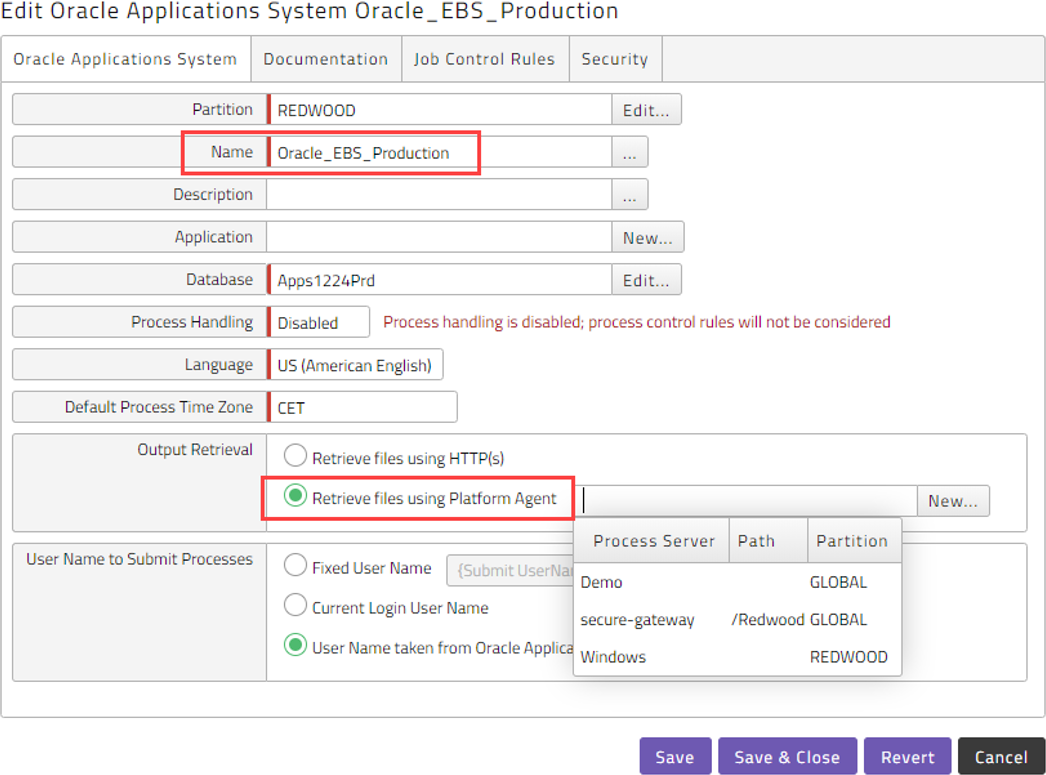
Figure 4: Creating a new Oracle Applications Process Server
Oracle Permissions Required
Redwood executes Oracle Applications jobs using the Oracle Applications PL/SQL API. Each Concurrent Program you want to run needs to have the correct privileged user and responsibility assigned to it. The only user in Oracle Applications that can perform 'user switching' actions is the 'apps' user or a copy of it.
cloudTopic
